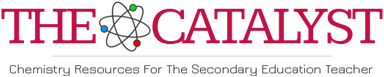

Dehydration of an Alcohol
Lena G Miller
Introduction: Dehydration of an alcohol is a common method of introducing unsaturation into an organic compound. This type of reaction belongs to the important class of organic reactions called elimination reactions. The amount of each type of unsaturated product formed can be predicted based on Zaitsev's rule for elimination reactions: In the elimination of water from an alcohol, the more highly substituted alkene product predominates. Another interpretation of the rule is "the more stable product is formed faster because the structure of the transition state of the reaction resembles that of the product to some extent." One can use a molecular modeling program, such as CAChe, to calculate the heat of formation for each product or for the transition states of the elimination reaction to demonstrate support for Zaitsev's rule. This experiment calculates the standard heat of formation for the products of the dehydration of 2-butanol.
Experiment: The molecular modeling experiment is seen as an additional project to the laboratory experiment. In the laboratory, the student follows the procedure for the dehydration of 2-butanol found in a preferred laboratory textbook such as Mayo, et al.1 or Pavia, et al.2 The gaseous products are analyzed by gas chromatography. The data the student collects are the retention time and the area of the peak for each product from the chromatogram, the boiling points obtained from a reference text, and the heat of formation calculated using the molecular modeling program.
Heat of Formation Calculations: The three products are drawn in CAChe Editor and the geometry is optimized using the CAChe Application - MOPAC using AM1 calculations. Projectleader is used to generate a spreadsheet with the DHf of the products. The student can include molecular weight, boiling point, retention time, and peak area on this spreadsheet. Table I is an example of the output from ProjectLeader.
1 Mayo, R.M. Pike, S.S. Butcher, 1986, Microscale Organic Laboratory, 2nd ed., John Wiley & Sons, p 150.
2D.L. Pavia, G.M. Lampman, G.S. Kriz, and R.G. Engle, 1995, Introduction to Organic Laboratory Techniques: a microscale approach., 2nd ed., Saunders College Publishing, p 160.
Table IHeat of Formation and collected data for the products of the dehydration of 2-butanol |
||||||
| chemical sample | heat of formation (kcal/g mol) | molecular weight (amu) | boiling point (�C) | retention time (min) | Peak Area (mV) | |
| 1 | 1-butene | 1.217 | 56.107 | -6.3 | ||
| 2 | cis-2-butene | -2.117 | 56.107 | 3.7 | ||
| 3 | trans-2-butene | -2.285 | 56.107 | 0.9 | ||
The heat of formation values calculated by this method were consistent with the values listed in the CRC Handbook of Chemistry and Physics (almost any edition). Although one could say that the student needs only to look-up the information in reference texts, this simple project allows students to learn how to draw compounds with a molecular modeling program and then manipulate them for calculations such as the heat of formation. Finding agreement between her work and the literature values can help to build the student's confidence in using molecular modeling programs. The students could do calculations for additional dehydration products.
Drawing a Molecule in CAChe (The following procedures were learned at the NSF-sponsored molecular modeling workshop held at Lebanon Valley College, July 20-25, 1997)
- Launch the CAChe Editor from the Menu. You can maximize the window size by clicking the top right box of the window.
- From the Tool menu, select the Atom tool.
- From the Atom menu, select Periodic Table.
- Select the appropriate element with appropriate hybridization from the table and click OK. Note: Draw only non-hydrogen atoms.
- Click on the workspace. The unbonded atom will appear.
- Repeat steps 3 and 4 to select another atom which is to be bonded to the unbonded atom already in the workspace.
- Move the cursor to the unbonded atom in the workspace.
- Press and hold down the mouse button, drag the cursor to another area of the workspace, release the mouse button. The bond and atoms should now be visible. Multiple bonds can be formed by clicking on one atom, dragging to the bonded atom and releasing the mouse.
- Repeat steps 3-8 as often as needed to complete your molecule.
- From the Tool menu, select the Select Tool.
- Using the cursor, click on the workspace (not on an atom). The entire molecule will now appear highlighted.
- From the Beautify menu, select Comprehensive to show lone
pair electrons and hydrogens.
Note: The Beautify-Comprehensive command will calculate the lowest energy conformer for the molecule. This might be a problem with the cis-2-butene structure. One way around the problem is to draw in the vinyl hydrogens when building the molecule in steps 3 to 8. Under the Tool Menu, click on Select Tool. Select a vinyl hydrogen by clicking on it, hold the shift key down and click on the second vinyl hydrogen. Under the Adjust Menu, select Lock. Once the vinyl hydrogens are locked then click on the workspace to highlight the molecule and apply step 12. After the molecule has been throiugh Beautify-Comprehensive, highlight the vinyl hydrogens again and Unlock (Adjust Menu) them. You will need to repeat all this while Locking the vinyl methyl carbons. Remember to unlock the carbons when done.
SAVE FILE
Optimizing Geometry using MOPAC
- From the Application menu, select MOPAC.
- In the MOPAC window, check the following settings
- Click [RUN] to start calculation. Calculation is finished when the STOP button is non-functional.
CAChe ProjectLeader application can be used to simplify to process of collecting and correlating data for a set of molecules.
- Launch ProjectLeader by choosing ProjectLeader under the Main Menu
The application will present you with an open window that looks much like a spreadsheet. This window is where you will add your molecules and the calculations you would like to perform.
- Enter all of the butene molecules (files) that you had created into the
"chemical sample" column of the sheet.
To add a molecule to the sheet, double-click a blank cell under the "chemical sample" header. In the file dialog box, locate and select the molecule you would like to add to the cell. Click on the "Add" button to place this molecule in the sheet. The name of the file will appear in the cell of the sheet.
- Choose the calculations you would like to perform on the set of
molecules.
To choose a calculation, double click a blank box in the sheet header (the row of blocks containing "chemical sample"). A window will appear that lists all the possible types of data which may be calculated or entered.
Highlight the following information or us whichever calculation might better show the heat of formation.
Click [OK] - Perform the calculations.
To perform the calculations you selected, select all the cells you wish to have calculated. Move the cursor to the first cell for calculation, press the mouse button and drag to the last cell for calculation, then release the mouse button. All cells for calculation will be highlighted. From the EVALUATE MENU, choose CELLS. The computer will begin to apply the calculations to the files. The values will be filled into each cell as they become available. When the last value has been filled in, the calculations are complete.
- Enter the headers for the other columns, i.e. molecular weight, boiling point, etc.
To make a manual entry, click once in the cell you wish to edit. When the interior of the cell is highlighted, use the keyboard to enter the data. You may press the return key to move to the next cell.
5a. Manually enter the collected data for these other columns.
Save table
ADDITIONAL FUN WITH THE MOLECULAR MODELING OF THE BUTENES.
Calculating a 3-D Energy surface.
Draw the structures for 1- butene, cis-2-butene, and trans-2-butene as described in the drawing steps 1- 12.
Save each molecule to the appropriate file.
Energy minimization (MM2)
- From the Applications menu, select Mechanics.
- Check the following setting in the Mechanics window:
- Select RUN to start calculation. Calculation is finished when the stop button is non-functional.
Selection of Dihedral Angle Search Label
- Select the Editor from the Application menu.
- Select the Select tool, from the Tool menu.
- Select Atom shape from the View menu.
- Select Atom Number under Display Atom as: and click OK. All atoms are now assigned a numeric value.
- Chose a set of four atoms which define the angle to be examined. Start with the first appropriate atom with the highest numeric value.
- Click on the atom in question. It should now appear highlighted.
- Holding down the shift key, select the next three atoms which defines the
dihedral angle. When a choice of equivalent atoms arises, choose the atom
with the highest numeric value
Note: Atoms must be selected in the proper order to properly define the dihedral angle.
Example for 2-butene: H-C(1)-C(2)=C(3)-C(4)-H3
Carbons are numbered to distinguish the direction. The atoms used for the dihedral angle are in boldface.
- Select the Dihedral angle from the Adjust menu.
- Check the following settings and click Apply, then Done.
- The selected dihedral angle should appear blue including the current values of the angle followed by the letter "S" (search label). If this is not the case, repeat the procedure.
- Repeat steps 5 - 12 choosing another dihedral angle.
2-butene H-C(1)C(2)=C(3)C(4)-H
- For aesthetic consideration, you may wish to turn-off the numeric values by repeating steps 3 and 4 turning off Atom Numbers before proceeding.
Calculation of Energy Surface
- Select the Mechanics from the Applications menu.
- Check the following settings: (a window in a window)
- Select Done then RUN to start calculation. If prompted that some files will be over written, click OK. Calculation is finished when the stop button is non-functional.
Viewing Energy Surface.
- Select the Visualizer from the Application menu.
- Open the appropriate file with the .Map extension.
- Click on the workspace containing the molecular structure. You may use the trackball to rotate the structure or surface for the optimum viewing angle.
- In CAChe you may also view a specific conformation by double clicking on the appropriate position of the energy surface.
For more information about dangers of alcohol visit theathlete.org